How to make Scheduled Orders #
This guide provides step-by-step instructions on how to make scheduled orders. By following these instructions and clicking on the provided images, you can easily learn how to set up and manage scheduled orders efficiently.
1. Click on the three vertical dots icon.
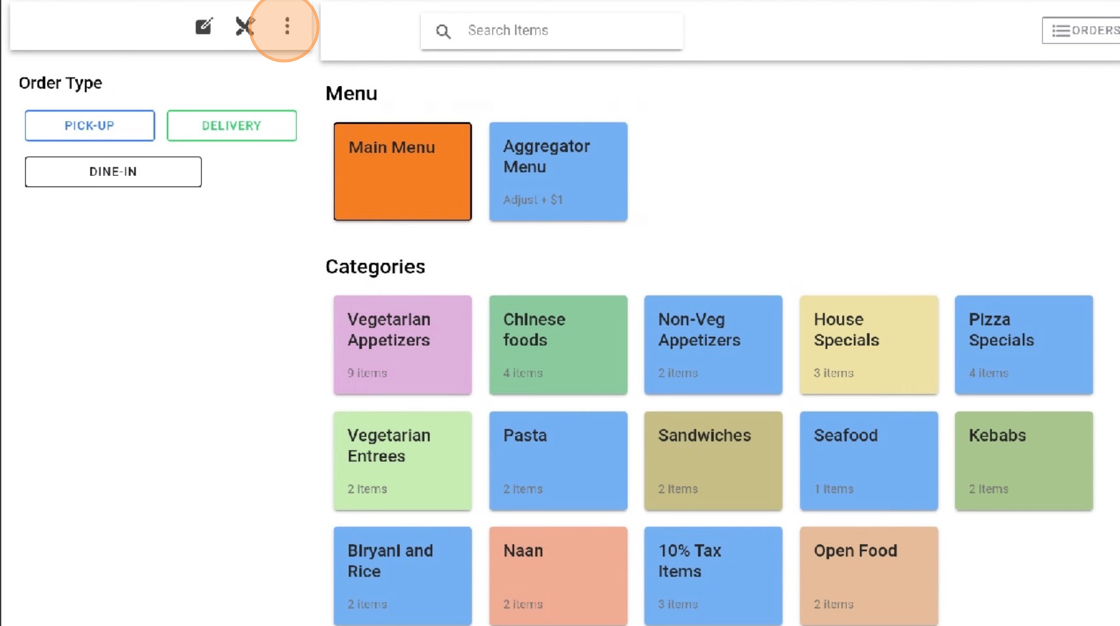
2. Click on the “Schedule Order” option.

3. Select a date.
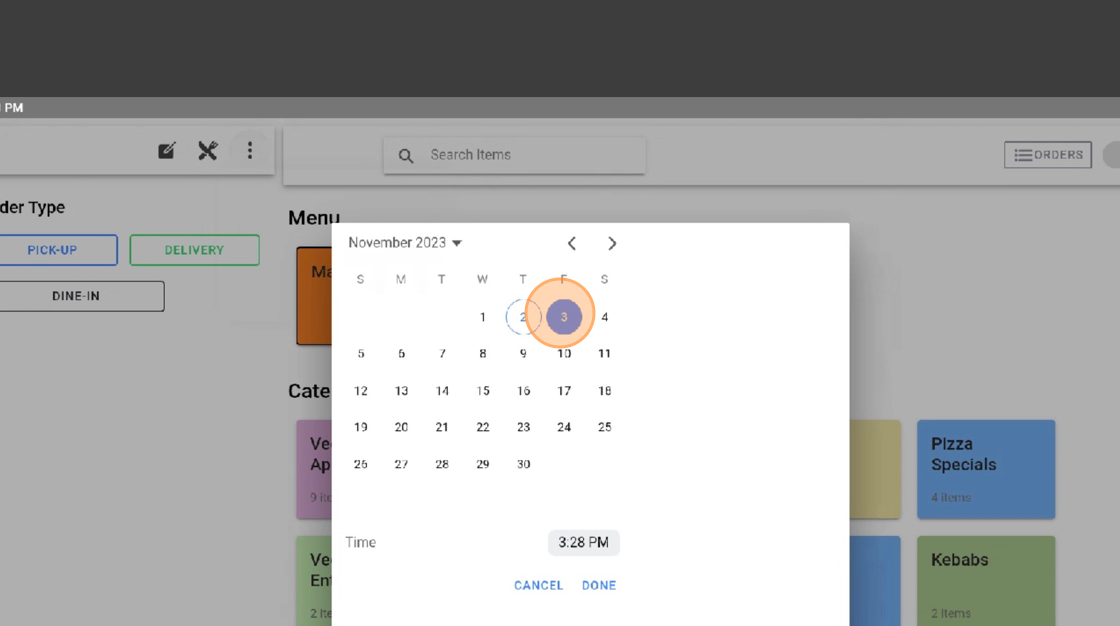
4. Select a time.
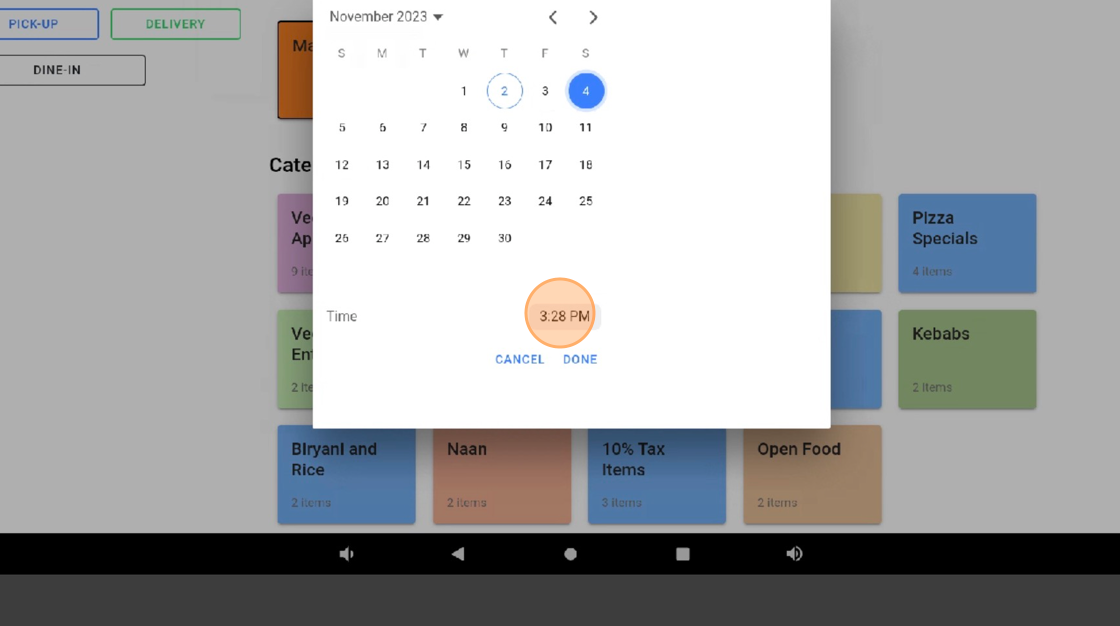
5. Click on the “DONE” button.
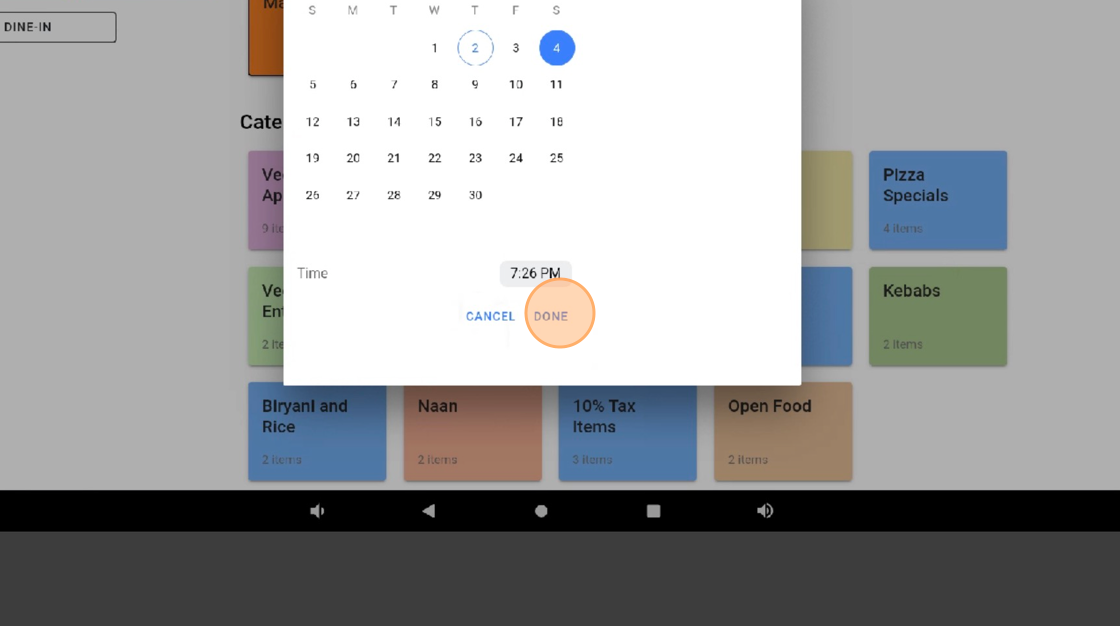
6. Now you can see your scheduled order on the top popup.
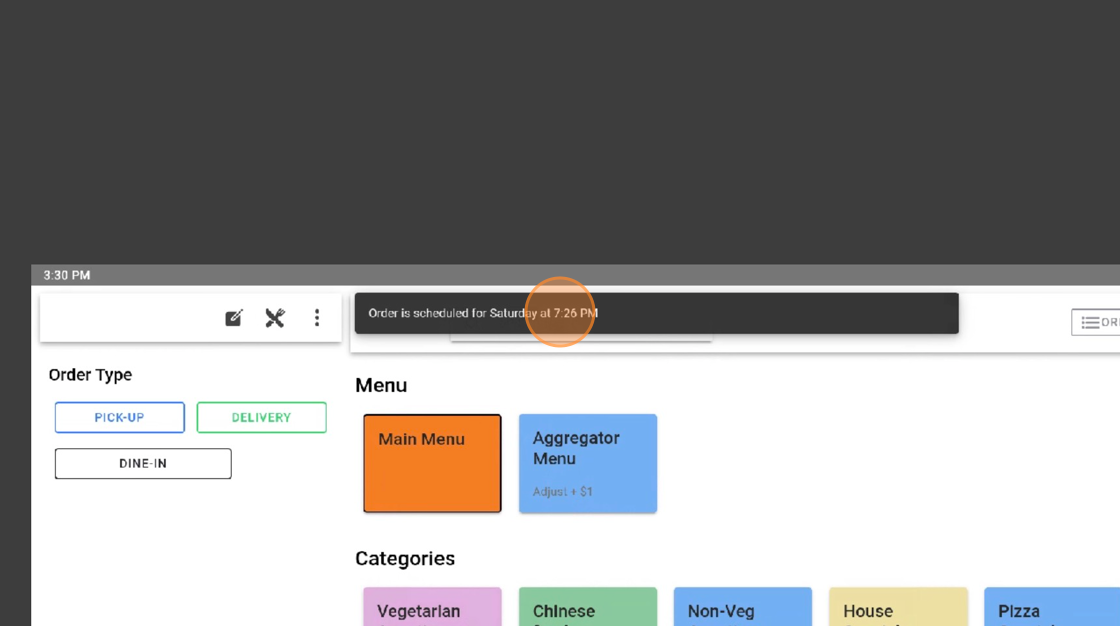
7. After you have selected the time and day for your order. Click on the following links to view tutorials on how to make different types of orders.
Links:



